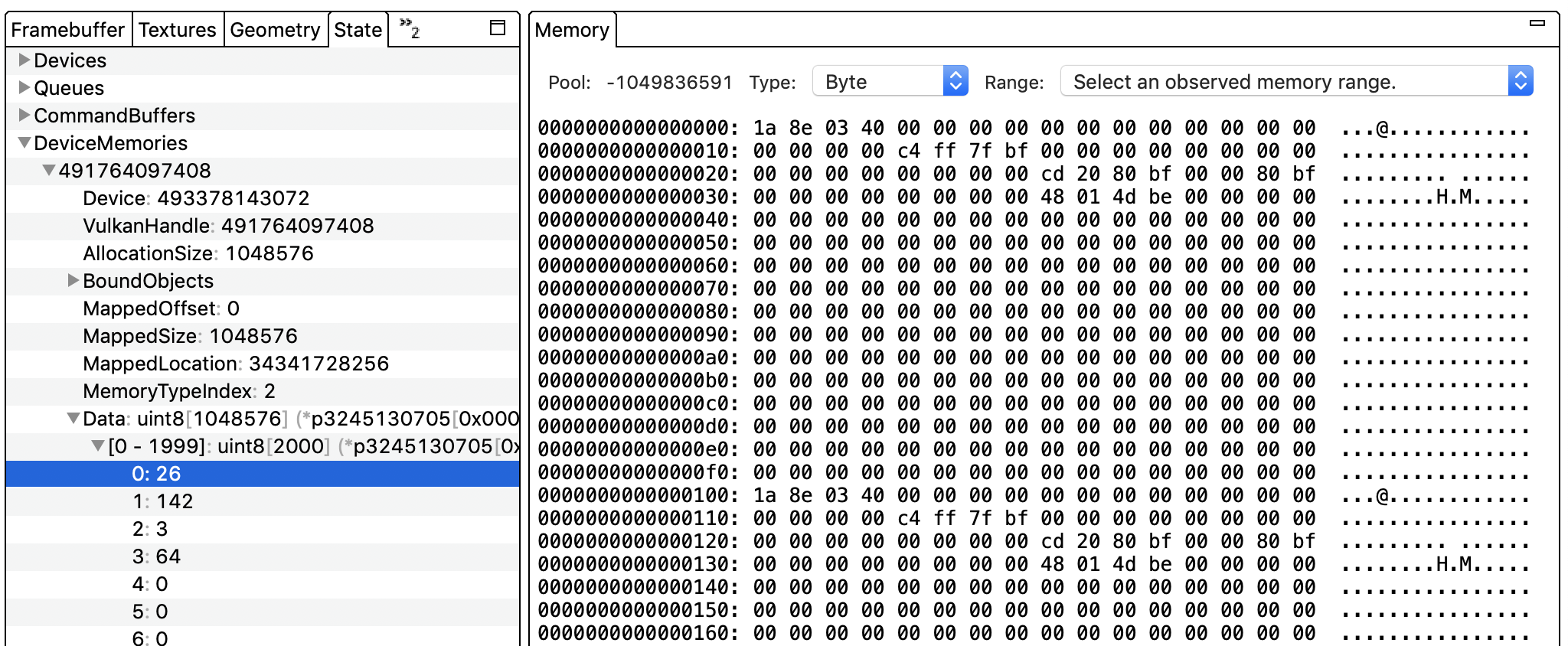The Memory pane displays the values in RAM or GPU memory for the selected command.
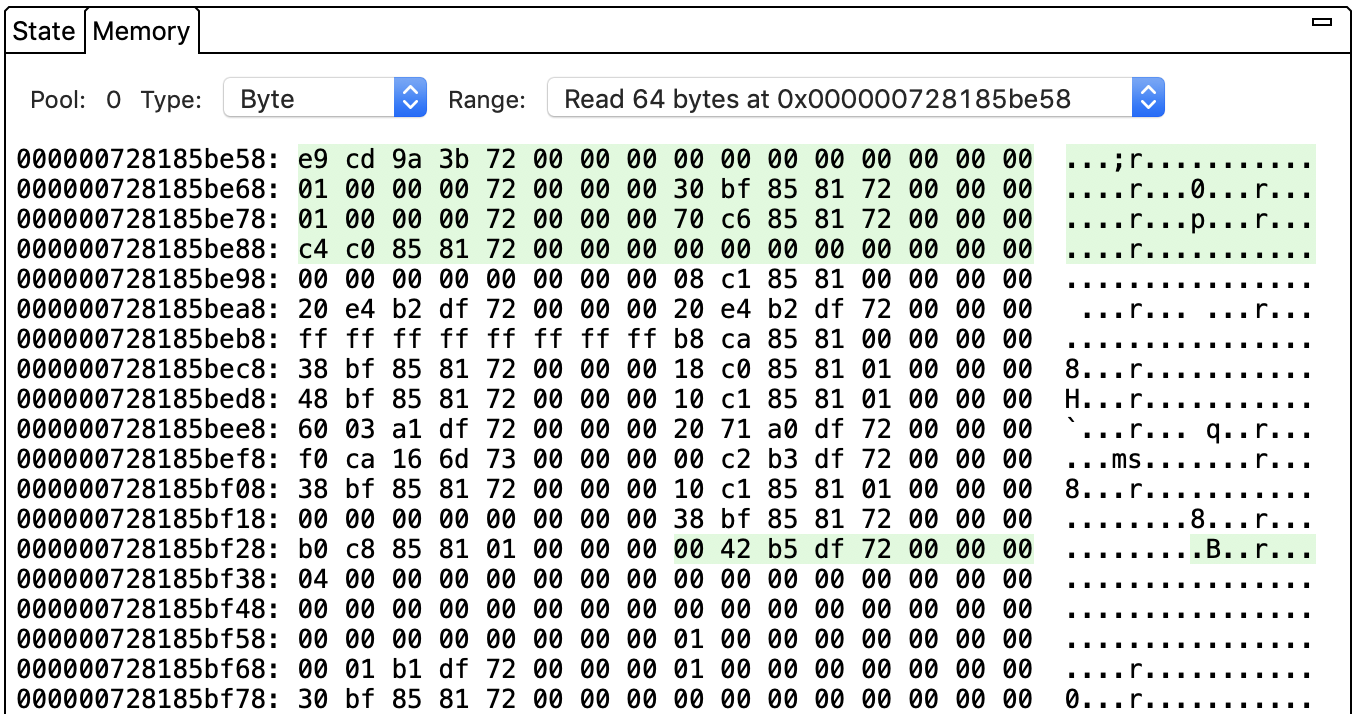
This pane shows which memory locations were read from and/or written to by the selected command. Each command typically has multiple read or write operations; select one from the Range list. The view updates to show the starting memory address for the operation. Green denotes a read operation while red denotes a write operation. For example, the command in the image above contained a read operation of 64 bytes starting at memory address 0x000000728185be58. You can change how the data is displayed by selecting a different data type from the Type list.
The Pool field is set to 0 for displaying values corresponding to application memory. If the Pool is set to any other number, the pane shows values for GPU-assigned memory. Application memory uses RAM while GPU-assigned memory may use RAM or GPU memory (this selection is opaque to the user).
Click a pointer value in the Commands pane to jump directly to that specific address in the Memory pane.
You aren’t limited to viewing specific address ranges in this pane. Select a command and then the State pane. Select DeviceMemories. (This section is organized by Vulkan handle for Vulkan traces.) Expand a handle and select Data. Click a specific address to display it in the view.